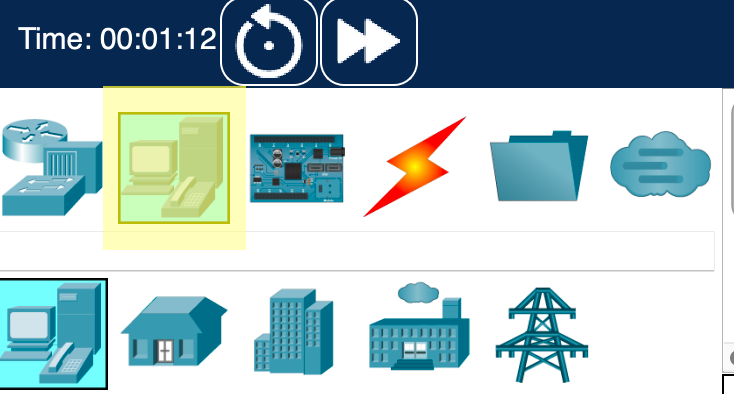
In this project, we’re going to build a simple network between two computers using Cisco’s Packet Tracer14 tool. It’s free!
If you don’t have it installed, check out Appendix: Packet Tracer for installation information.
If at any time you make a mistake that you need to delete, choose the “Delete” tool from the second icon row down.
Select “End Devices” lower left.
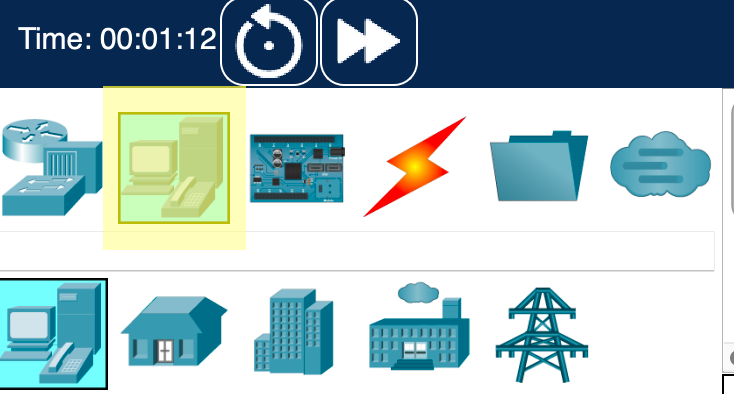
Then drag two “PC”s out onto the work area from the panel in the lower middle.
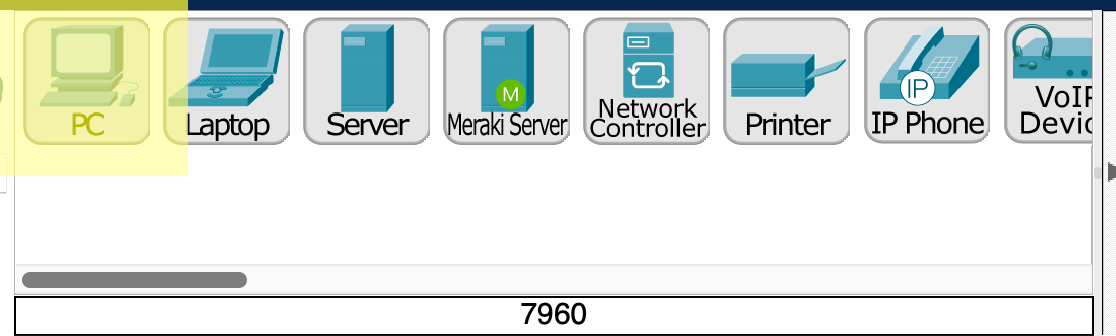
Now that you have two PCs in the workspace, let’s wire them together.
Click on the “Connections” icon in the lower left.
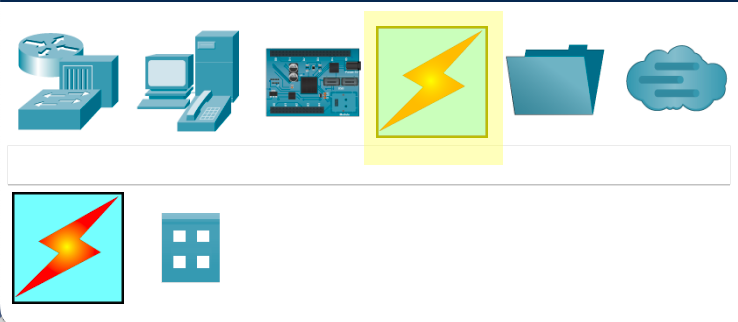
Click on the “Copper Cross-Over” icon in the lower middle. (The icon will change to an “anti” symbol.)
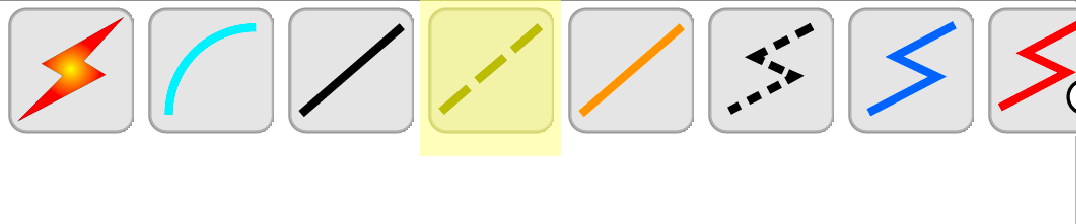
Click on one of the PCs. Select “FastEthernet0”.
Click on the other PC. Select “FastEthernet0”.
You should now see something like this:
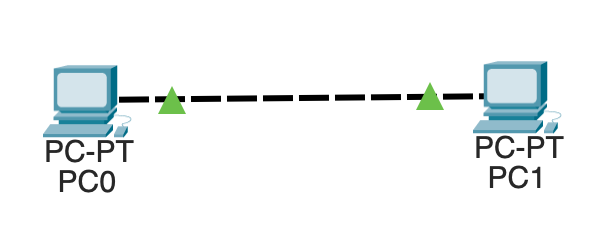
Neither of these computers have IP addresses yet. We’ll set them up with static IPs of our choosing.
Click on PC0.
Click the “Config” tab.
Click “FastEthernet0” in the sidebar.
For “IPv4 Address”, enter 192.168.0.2.
For “Subnet Mask”, enter 255.255.255.0.
Close the configuration window.
Click on PC1 and do the same steps, except enter 192.168.0.3 for the IP address. Close the configuration window when you’re done.
Let’s ping from PC0 to PC1 to make sure the network is connected.
Click on PC0. Select the “Desktop” tab.
Click on “Command Prompt”.
In the command prompt, type ping 192.168.0.3.
When you ping, the first ping might timeout because ARP needs to do its work first. In more complex networks, multiple pings might timeout before getting through.
You should see successful ping output:
C:\>ping 192.168.0.3
Pinging 192.168.0.3 with 32 bytes of data:
Reply from 192.168.0.3: bytes=32 time<1ms TTL=128
Reply from 192.168.0.3: bytes=32 time<1ms TTL=128
Reply from 192.168.0.3: bytes=32 time<1ms TTL=128
Reply from 192.168.0.3: bytes=32 time<1ms TTL=128
Ping statistics for 192.168.0.3:
Packets: Sent = 4, Received = 4, Lost = 0 (0% loss),
Approximate round trip times in milli-seconds:
Minimum = 0ms, Maximum = 0ms, Average = 0msIf you see Request timed out. more than twice, something is misconfigured.
Be sure to save the project. This will save a file with .pkt extension.